This is my entry for the Garden of Shadows Daisy Chain Event 2022- this is what I posted:
So my prompt was My Way or the Highway – a tricky one and I finally gave up on trying an imaginative metaphorical interpretation and went for a literal one instead. I decided to add something to my attempt to ‘British-ise my game’, in this case: British Road Signs. I have only made six here but made a new CC mesh for the sign itself. It’s alpha-channel controlled head means you can make different shaped signs for it. So we have British road signs for: Give Way (Yield, I think, for American drivers. This is probably the most common sign on British roads), Stop, Crossing, School, Traffic Lights and No Entry. There are more to come. They can be found in Misc>Misc and cost $70. 286 polys. They are visible from space (or the neighbourhood and other lots).

The new mesh was the ‘My Way’ part of the project as it's available on lots, the ‘Highway’ bit was that I also made a version of the mesh for a neighbourhood version of the signs but have not mapped this mesh yet. There was also supposed to be a new set of road tiles too but, as I said, this is going to have to be a work in progress. If you are interested in the set, keep an eye on the thread at tflc (my site) as I will update once I get stuff done.
 max_GoSDaisyChain2022_BritishRoadSigns.rar (Size: 134.18 KB / Downloads: 198)
max_GoSDaisyChain2022_BritishRoadSigns.rar (Size: 134.18 KB / Downloads: 198)
The other file here is a recolour of Pixelhate's 1-tile full wall poster (mesh here) - I used the image below. I made this because of the prompt I was given. Kinda like it.

 max_Numenor1tileFullPoster_MyWayHighway.rar (Size: 23.3 KB / Downloads: 192)
max_Numenor1tileFullPoster_MyWayHighway.rar (Size: 23.3 KB / Downloads: 192)
Thanks should go to pforest for a really helpful tutorial: https://pforestsims.tumblr.com/post/6774...-artifacts, also lunie and frac. Thanks guys.
So my prompt was My Way or the Highway – a tricky one and I finally gave up on trying an imaginative metaphorical interpretation and went for a literal one instead. I decided to add something to my attempt to ‘British-ise my game’, in this case: British Road Signs. I have only made six here but made a new CC mesh for the sign itself. It’s alpha-channel controlled head means you can make different shaped signs for it. So we have British road signs for: Give Way (Yield, I think, for American drivers. This is probably the most common sign on British roads), Stop, Crossing, School, Traffic Lights and No Entry. There are more to come. They can be found in Misc>Misc and cost $70. 286 polys. They are visible from space (or the neighbourhood and other lots).
The new mesh was the ‘My Way’ part of the project as it's available on lots, the ‘Highway’ bit was that I also made a version of the mesh for a neighbourhood version of the signs but have not mapped this mesh yet. There was also supposed to be a new set of road tiles too but, as I said, this is going to have to be a work in progress. If you are interested in the set, keep an eye on the thread at tflc (my site) as I will update once I get stuff done.
 max_GoSDaisyChain2022_BritishRoadSigns.rar (Size: 134.18 KB / Downloads: 198)
max_GoSDaisyChain2022_BritishRoadSigns.rar (Size: 134.18 KB / Downloads: 198)
The other file here is a recolour of Pixelhate's 1-tile full wall poster (mesh here) - I used the image below. I made this because of the prompt I was given. Kinda like it.
 max_Numenor1tileFullPoster_MyWayHighway.rar (Size: 23.3 KB / Downloads: 192)
max_Numenor1tileFullPoster_MyWayHighway.rar (Size: 23.3 KB / Downloads: 192)
Thanks should go to pforest for a really helpful tutorial: https://pforestsims.tumblr.com/post/6774...-artifacts, also lunie and frac. Thanks guys.
Site owner